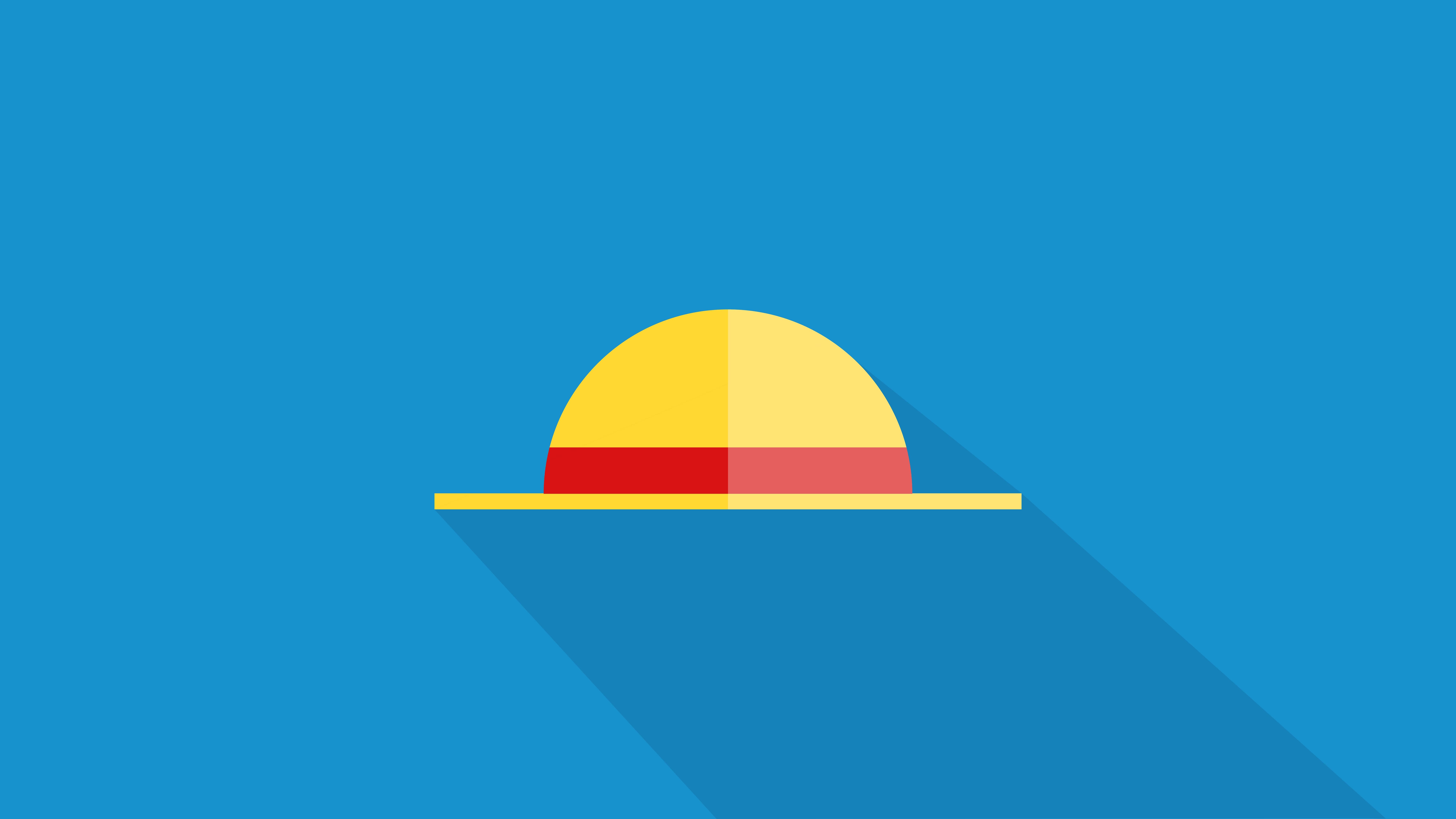1
2
3
4
5
6
7
8
9
10
11
12
13
14
15
16
17
18
19
20
21
22
23
24
25
26
27
28
29
30
31
32
33
34
35
36
37
38
39
40
41
42
43
44
45
46
47
48
49
50
51
52
53
54
55
56
57
58
59
60
61
62
63
64
65
66
67
68
69
70
71
72
73
74
75
76
77
78
79
80
81
82
83
84
85
86
87
88
89
90
91
92
93
94
95
96
97
98
99
100
101
102
103
104
105
106
107
108
109
110
111
112
113
114
115
116
117
118
119
120
121
122
123
124
125
126
127
128
129
130
131
132
133
134
135
136
137
138
139
140
141
142
143
| class MyPage extends StatelessWidget {
MyPage({Key? key}) : super(key: key);
Widget titleSection = Container(
padding: const EdgeInsets.all(32),
child: Row(
children: [
Expanded(
child: Column(
crossAxisAlignment: CrossAxisAlignment.start,
children: [
const Text(
"Hello,this is Alice!",
style: TextStyle(
fontWeight: FontWeight.bold,
),
),
Text(
"Good evening!",
style: TextStyle(
color: Colors.grey[500],
),
)
],
),
),
const LikeWidget(),
],
),
);
Widget options=Container(
margin: const EdgeInsets.only(top: 10),
child: Row(
mainAxisAlignment: MainAxisAlignment.spaceEvenly,
children: [
Column(
children: const [
Icon(
Icons.call,
color: Colors.blue,
),
Text(
"CALL",
style: TextStyle(
color: Colors.blue,
),
)
],
),
Column(
children: const [
Icon(
Icons.route,
color: Colors.blue,
),
Text(
"ROUTE",
style: TextStyle(
color: Colors.blue,
),
)
],
),
Column(
children: const [
Icon(
Icons.share,
color: Colors.blue,
),
Text(
"SHARE",
style: TextStyle(
color: Colors.blue,
),
)
],
),
],
),
);
Widget text=Container(
margin: const EdgeInsets.only(top: 10),
padding: const EdgeInsets.all(30),
child: const Text(
"Something exciting happened when I got up this day. Maybe, but I am not sure about the time."
),
);
@override
Widget build(BuildContext context) {
return Column(
children: [
Image.asset(
'images/Alice.jpg',
height: 300,
fit: BoxFit.cover,
),
titleSection,
options,
text
],
) ;
}
}
class LikeWidget extends StatefulWidget {
const LikeWidget({Key? key}) : super(key: key);
@override
State<LikeWidget> createState() => _LikeWidgetState();
}
class _LikeWidgetState extends State<LikeWidget> {
bool _like=true;
int _count=41;
void _clickLike(){
setState(() {
if(_like){
_like=false;
_count--;
}
else{
_like=true;
_count++;
}
});
}
@override
Widget build(BuildContext context) {
return Row(
children: [
IconButton(
icon: _like?const Icon(Icons.star,color: Colors.red,):const Icon(Icons.star_border,color: Colors.red,),
onPressed: _clickLike,
),
Text(
"$_count"
)
],
);
}
}
|