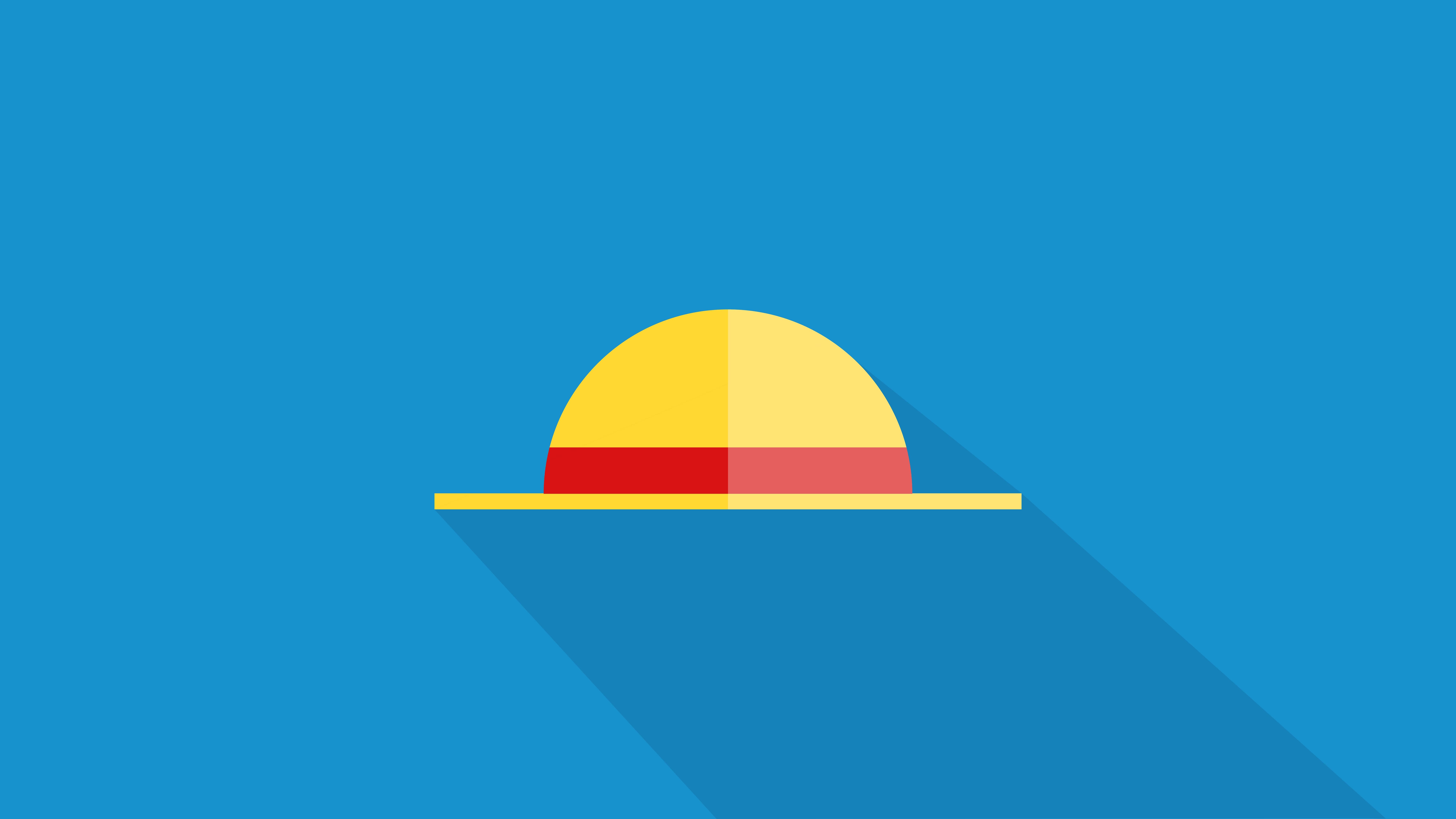1
2
3
4
5
6
7
8
9
10
11
12
13
14
15
16
17
18
19
20
21
22
23
24
25
26
27
28
29
30
31
32
33
34
35
36
37
38
39
40
41
42
43
44
45
46
47
48
49
50
51
52
53
54
55
56
57
58
59
60
61
62
63
64
65
66
67
68
69
70
71
72
73
74
75
76
77
78
79
80
81
82
83
84
85
86
87
88
89
90
91
| import 'package:dayly/main.dart';
import 'package:flutter/material.dart';
import 'package:provider/provider.dart';
class Catalog extends StatelessWidget {
const Catalog({Key? key}) : super(key: key);
@override
Widget build(BuildContext context) {
final List<String> itemNames = context.read<GoodsModel>().itemNames as List<String>;
List<Good> goods=List.generate(itemNames.length, (index) => Good(color: Colors.primaries[index],id: index,name: itemNames[index],));
return Scaffold(
appBar: AppBar(
backgroundColor: Colors.black,
title: const Text("Catalog"),
centerTitle: true,
actions: [IconButton(
onPressed: (){
Navigator.pushNamed(context, 'cart');
},
icon: const Icon(Icons.shopping_cart)
)],
),
body: GridView(
gridDelegate: const SliverGridDelegateWithFixedCrossAxisCount(
crossAxisCount: 1,
mainAxisSpacing: 0,
mainAxisExtent: 80
),
children: goods,
),
);
}
}
class Good extends StatelessWidget {
final int id;
final Color color;
final String name;
const Good({Key? key, required this.color, required this.id, required this.name}) : super(key: key);
@override
Widget build(BuildContext context) {
bool selected=context.watch<GoodsModel>().isSelected[id];
return Padding(
padding: const EdgeInsets.symmetric(horizontal: 16,vertical: 8),
child: Row(
children: [
Container(
width: 50,
height: 50,
color: color,
),
const SizedBox(width: 24),
Expanded(
child: Text(name,style: const TextStyle(
fontSize: 24
),),
),
TextButton(
onPressed: (){
if(selected==true){
selected=!selected;
context.read<GoodsModel>().unselectItem(id);
}
else{
selected=!selected;
context.read<GoodsModel>().selectItem(id);
}
},
child: selected
?const Icon(Icons.check,size: 20,)
:const Text(
"ADD",
style: TextStyle(
color: Colors.black,
fontSize: 20
),
),
),
const SizedBox(width: 24),
],
),
);
}
}
|